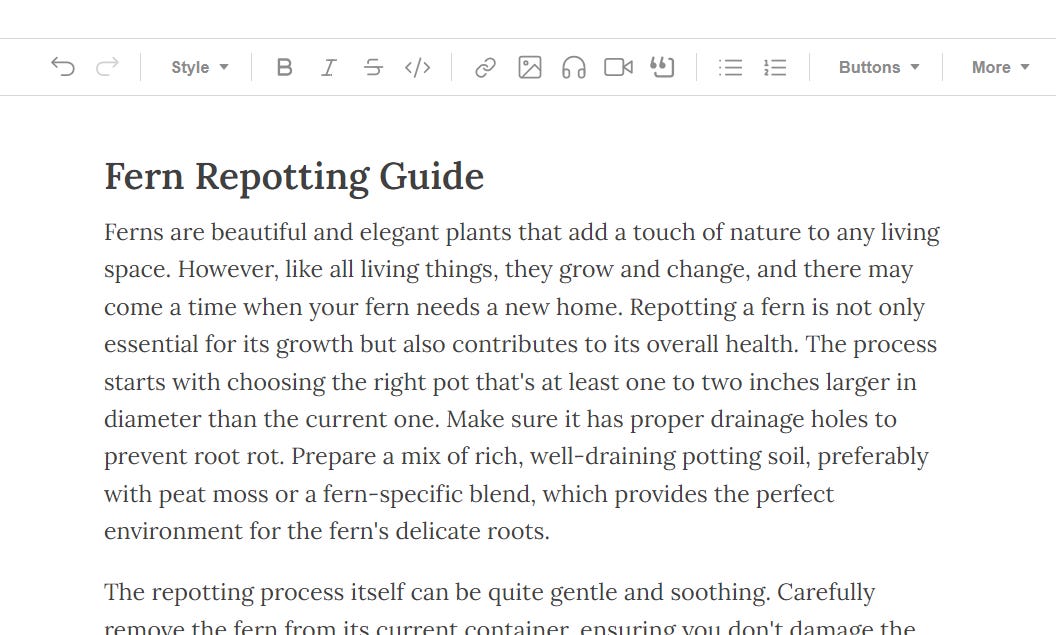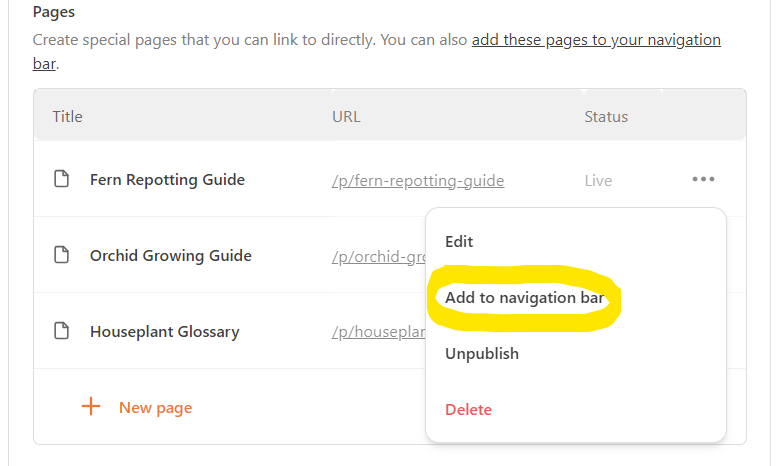How to create a page on Substack
Pages are standalone posts that don’t show up in your archive. You can create pages and link to them in your navigation bar (the bar of options that appears on the top of your Substack under the name) so readers can easily find them.
For example, Sarah Fay used a page to organize the chapters of a book she is publishing on Substack.
How to create a page
Go to your Settings page and scroll down to Pages, which is in the Website section.
Click where it says New page. You’ll be presented with an editing window. You can draft a page in the exact same way as you draft a post, including formatting and adding images.
Once you’re satisfied with your draft and ready to publish, click Continue in the top right corner, select whether the page should be accessible to everyone or only paid subscribers, and click Publish now.
The page is now published, but it isn’t visible to anybody, until you add it to your navigation bar.
Adding the page to your navigation bar
Go back to the Pages section of your Settings page. You will see the page you just created in your list of Pages. Click on the three dots beside the name of the post, and then select Add to navigation bar.
Your page will now appear in the navigation bar of your publication.