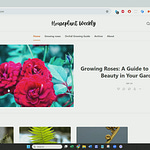Tags allow you to organize your posts and make it easier for readers to navigate through your publication for topics that interest them.
With the tags feature, you can add a label to any post and create a page for a specific tag. This page can be added to your publication's navigation bar and/or shared with your readers.
How to create a tag
You can create a tag in your publication's Settings page or in your draft post's settings.
Publication's Settings: In the Website section, scroll to Tags and select "+ New tag". After saving your new tag, you'll be able to easily select it from a list of choices when you're adding a tag to a new draft post.
Draft Settings: On a draft post, select either the Settings icon (Post settings) or when finished writing, select Continue (Publish settings). In the "Add tags" section, enter a keyword and select enter. A tag will automatically be generated.
How to manage tags
Tags can be managed on your publication's Settings page in the Website section.
To edit the name of a tag or slug URL, select "Edit".
To delete a tag, select "Delete"
To display a tag page on your publication, select "Add to navigation bar".
To share a tag page with readers, select the underlined URL and you'll be directed to a new page that has a URL like this: https://subdomain.substack.com/t/tagname
Note: If you delete a tag, it will automatically be removed from every post that you've added that tag to. Additionally, if you've added that tag page to your navigation bar, that will be removed also.
How to display tagged content
In the Tags section on your publication's Settings page, click on the three dot menu next to a tag and select "Add to navigation bar". You can manage the navigation bar in the Navigation section. Click on the three dots menu next to the page link to edit the tag title/URL or remove it from the navigation bar.
How do I display tagged posts on my publication's homepage?
On the Themes editor, select "Groups (sections or tags)" in the Posts drop-down menu.
Select which tag(s) you'd like to surface on your homepage. Below the fold, the specific tag(s) will appear alongside recent posts.