How to embed notes and chat threads in Substack posts
Sharing your notes and chat threads with your subscribers to boost engagement and build community
Sometimes you want to share something with your readers, but don’t want to send an email. The Substack platform offers you two community areas for lightweight engagement: Notes and Chat. In both cases, you can post in these spaces, and then later include your notes and chat content in an email you send to free or paid subscribers, via an embed.
Notes
Notes is a space where writers can publish short-form posts and share ideas with each other and their readers. Through Notes, writers and readers can recommend posts, links, images, and quotes, leave comments, and more. If you have paid turned on, you can specify whether a note should be viewable by everybody, or only your paying audience.
Because notes don’t go out as an email, posting notes allows writers to post short-form content in between posts, and get in front of new audiences in the process.
Posting a note is easy. In the Substack app, or on the web at substack.com while logged in, visit the Notes tab and click the “+” button or start writing at “What’s on your mind?”
Writers’ notes show up in the Notes tab in the app and on the web, and also on their Substack profile.
For more on Notes, check out our FAQ: Notes questions answered
How to embed a note in a Substack post
You can easily share any note in a Substack post as an embed. On desktop or in the app, within the Notes tab, click on the note, then copy and paste the link from your browser address bar into your Substack post. An embed preview will appear.
Example of an embedded note:
Chat
Notes is public and a way to interact with the greater Substack network and get your work and ideas in front of more readers. Chat, by contrast, is a tool to talk privately with your subscribers.
If you have paid turned on, you can specify whether a chat thread should be viewable by everybody, or only your paying audience.
When you post on Chat for the first time, it goes out as an email so your readers can be alerted that you’re using Chat. From then on, it’s up to you whether each individual chat thread gets sent as an email, via a toggle that appears every time you post a chat thread.
For more on Chat, check out our FAQ: How to get started in Chat
How to embed a chat in a Substack post
Once you’ve posted a chat thread, in addition to optionally sharing it as an email when you post it, you can also easily share any chat within in a Substack post as an embed.
On desktop: within the Chat tab, click on the three dot menu that appears when you hover your cursor over the chat, and select Copy Link. In the app: press on the the chat bubble. Then select Share thread, then Copy Link.
Paste that link into your Substack post. An embed preview will appear. Example of an embedded chat:
New to Substack? Getting started is easy
You can get started on Substack for free, and publish for free for as long as you want. The first step is to set up your Substack publication so you can grab your desired subdomain. This takes less than a minute:
For further guidance, check out these step-by-step instructions:
How to start a Substack in three easy steps
Want to learn more, or have a question not answered here? Check out our Frequently Asked Questions.


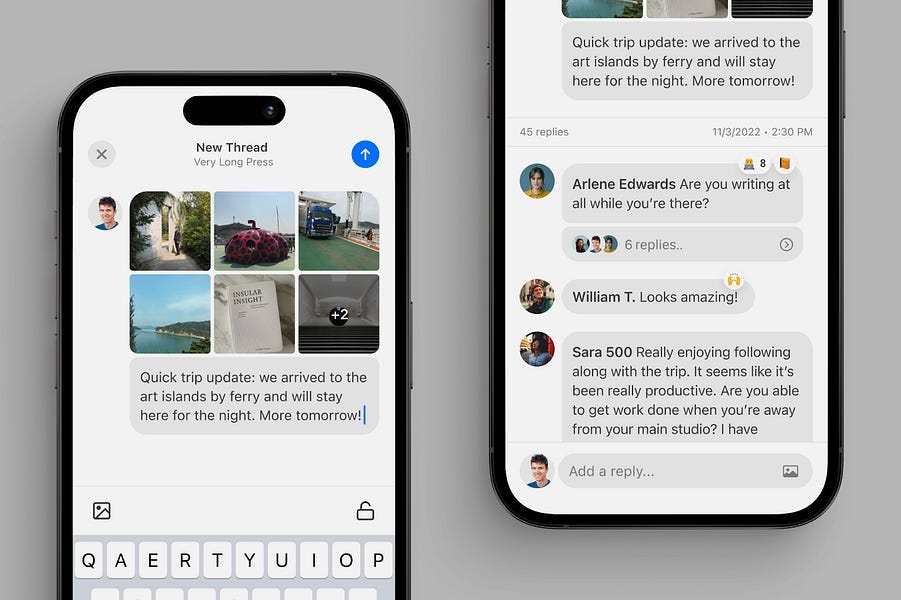

Nice to find, and good to know. Thanks Linda !
why are substack posts being sent to another of my addresses? I looked at the address on the app and it is not this new one.
It seems I have substack with a new email, substack as an app using an old email. How do I combine them?
(Good question. Marijuana is legal here. No connection to my issues.)